Inventory Masters -Stock Groups, Categories
Inventory Masters
The Inventory Info menu,
lists the inventory masters like Stock Group, Stock Items, Units of Measure of
the company, using which you can create, alter and display the inventory master
details.
By using F11: Features , you
can enable the various settings under inventory features which determine the
information to be entered during transaction entries.
By using F12: Configure ,
you can enable the required settings of Inventory Masters .
By default, the settings pertaining
to Inventory Masters are set to No . If you set them
to Yes , the features will be enabled. Typically, they are additional
fields that appear during Masters creation which enable you to obtain more information
and detailed analysis.
Note: If you press F12 anywhere in the Menu, it will
take you to the configuration menu.
Stock Group
Stock Groups in Inventory
are similar to Groups in Accounting Masters. They are helpful in the
classification of Stock Items. You can group Stock Items under different Stock
Groups to reflect their classification based on some common features such as
brand name, product type, quality, and so on. Grouping enables you to locate
Stock Items easily and report their details in statements.
Create Single Stock Groups
Stock Items are classified into stock groups to reflect their
classification based on some community.
1. Go to Gateway of Tally > Inventory Info. > Stock
Groups > Create (under Single Stock
Group ).
2. Enter the Name of
the Stock Group.
3. Enter additional name
apart from primary name [if required] in the field Alias . You
can create any number of additional names.
4. Specify whether it is a
primary group or a sub-group of another group in the field Under ,
by selecting from the list.
5. Press Alt+C to create a parent group, if you do not
have it in the list.
6. The field Should
quantities of items be added pertains to information on measuring the
units of the Stock Items that you would categorise under the Stock Group . The Stock Items categorised under the
group should have similar units for them to be added up. You cannot add
quantities in Kgs to quantities in Pcs .
7. Enable the option Set/alter
GST Details to define the GST rate .
8. Press Enter to save.
Create
Multiple Stock Groups
Tally.ERP 9 allows you to create Stock Groups using single or
multiple options.
1. Go to Gateway of Tally > Inventory Info. > Stock
Groups > Create (under Multiple Stock
Groups ).
2. Select the parent group
under which you want the new groups to be created from the List of Groups .
3. Enter the Name of
the Stock Group.
4. If you select any group
other than All Items in the Under Group field, then this column is filled in
automatically with the selected Group name and the cursor skips this column.
This will speed up data entry.
5. If you select All Items in the Under
Group field, the cursor does not skip this field and allows you
to enter the parent group for each one of them.
6. In the field Should
Quantities of Items be Added you can select whether units of the Stock
Items under Stock Group are to be added or not.
Display Single
Stock Group
You can display the existing Stock Group in Single mode and
multiple mode, since it is only display Tally.ERP 9 does not allow you to alter
any information in display mode.
1. Go to Gateway
of Tally > Inventory Info. > Stock
Groups > Display (under Single Stock
Group ).
2. Select the Stock Group whose particulars you want to display
from the List of Groups . The Stock Group Display screen appears.
Note: Category and Godown buttons are visible only if you have opted
for the same in F11: Features.
Stock Categories
Stock Category offers a
parallel classification of stock items. Like stock Groups, classification is
done based on similarity in behaviour.
For example,
|
Stock Item
|
Sub Group
|
Main Group
|
Sub-Category
|
Main Category
|
|
Brand
A - 19” LED TV
|
Brand
A
|
Grade
One
|
LED
TV
|
Television
|
|
Brand
A - 17” Smart TV
|
Brand
A
|
Grade
One
|
Smart
TV
|
Television
|
|
Brand
B - 19” LED TV
|
Brand
B
|
Grade
Two
|
LED
TV
|
Television
|
|
Brand
B - 17” Smart TV
|
Brand
B
|
Grade
Two
|
Smart
TV
|
Television
|
The advantage of Categorizing items is that you can classify the
stock items (based on functionality) together – across different stock groups
which enables you to obtain reports on alternatives or substitutes for a
stock item.
For enabling Stock Category option
in the Inventory Info menu,
press F11 > Inventory
Features > Set Yes for Maintain
stock categories .
Create a single Stock Categories
This option allows parallel classification of stock items. Like
Stock Groups, Stock Categories are also classified based on some similar
behaviour. This enables you to obtain reports for alternatives or
substitutes of a stock item.
1. Go to Gateway of Tally > Inventory Info. > Stock Categories >
Create (under Single Stock Category). The Stock Category Creation screen is displayed as
shown below:
2. Enter the Name of
the Stock Category.
3. Specify whether it is a
primary category or a sub-category of another category in the field Under. Select Primary from the list, if you do not have a
parent group. Use Alt +C to
create a parent if you do not have the required category in the list.
4. Press Enter to save.
Display a
single Stock Category
You can display the existing Stock Category in Single mode and
multiple mode, since it is only display Tally.ERP 9 does not allow you to alter
any information in display mode.
1. Go to Gateway of Tally > Inventory Info. > Stock
Categories > Display (under Single Stock Category).
2. Select the Category for
which you want to view the display details from the List
of Categories . The Stock Category
Display screen shows the details entered in Stock Category Master.
Also Read : Accounting Masters in Tally

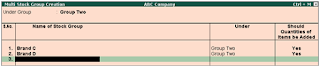
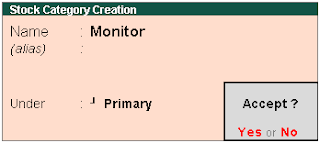
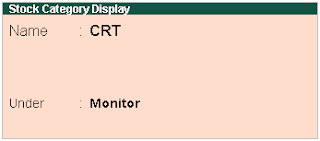

Comments
Post a Comment